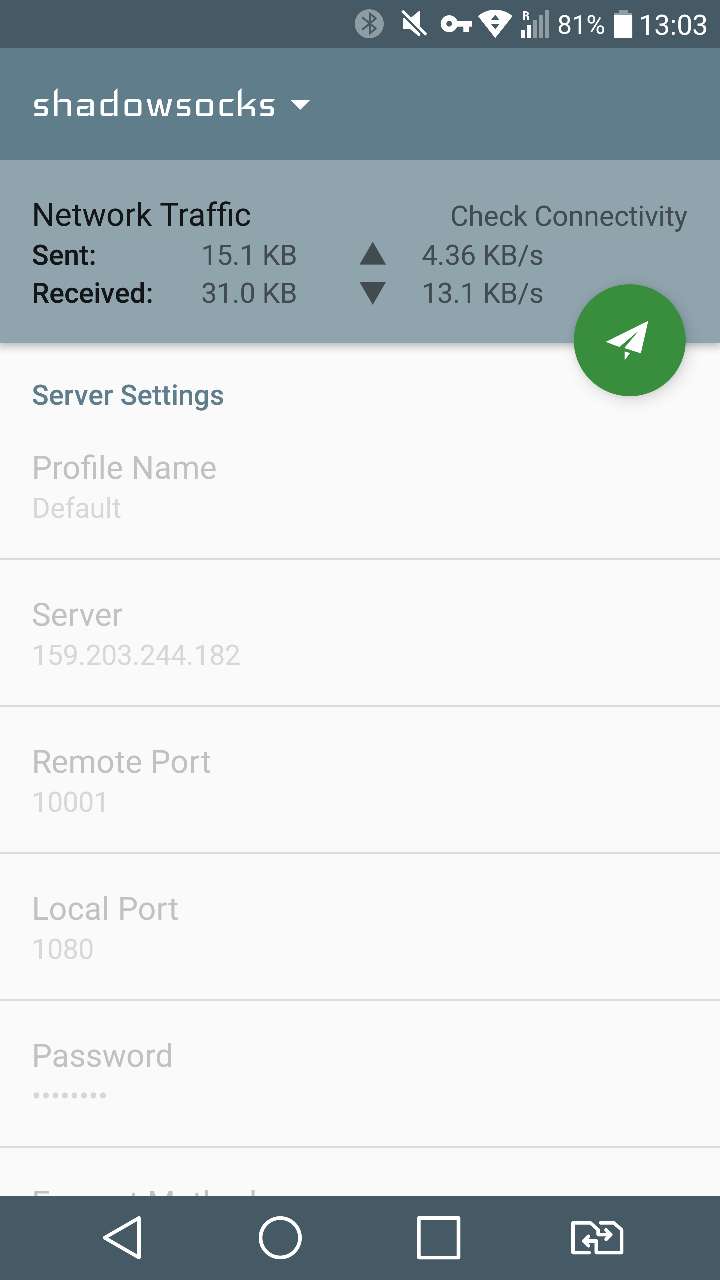For use proxy on your android phone, you will need to follow the following steps:
Install the Shadowsocks client. This is the app that you will be using to connect to our server.
1. Download shadowsocks android client and install
Google play: https://play.google.com/store/apps/details?id=com.github.shadowsocks
apk files :Download
2. Download shadowsocks obfs plugin and install
Google play: https://play.google.com/store/apps/details?id=com.github.shadowsocks.plugin.obfs_local
apk files :Download
3. Configure the Shadowsocks Android App
Once you have the Shadowsocks app installed on your Android device, you then need to configure it by entering your Shadowsocks account info.
The Shadowsocks Android app allows you to set up multiple Shadowsocks accounts on it so that you can switch between different accounts for the best performance.
you can find QR Code or Proxy URI at Member area
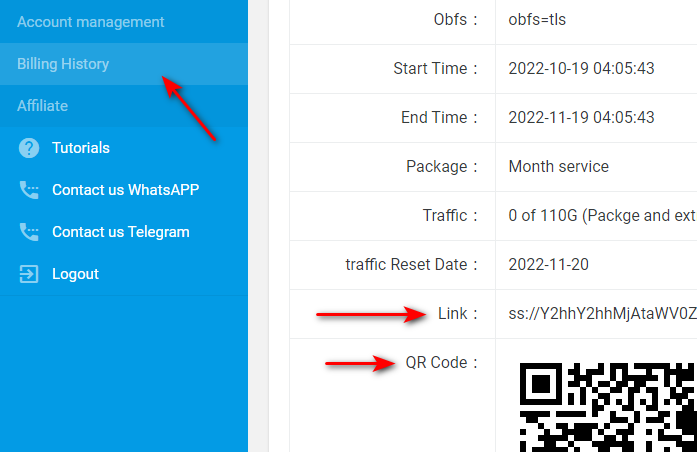
To add a new profile, tab the top of the screen and you will see the profile page.
Copy ss link and import from clipboard or Scan QR code
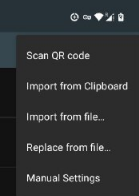
Please make sure installed shadowsocks obfs plugin
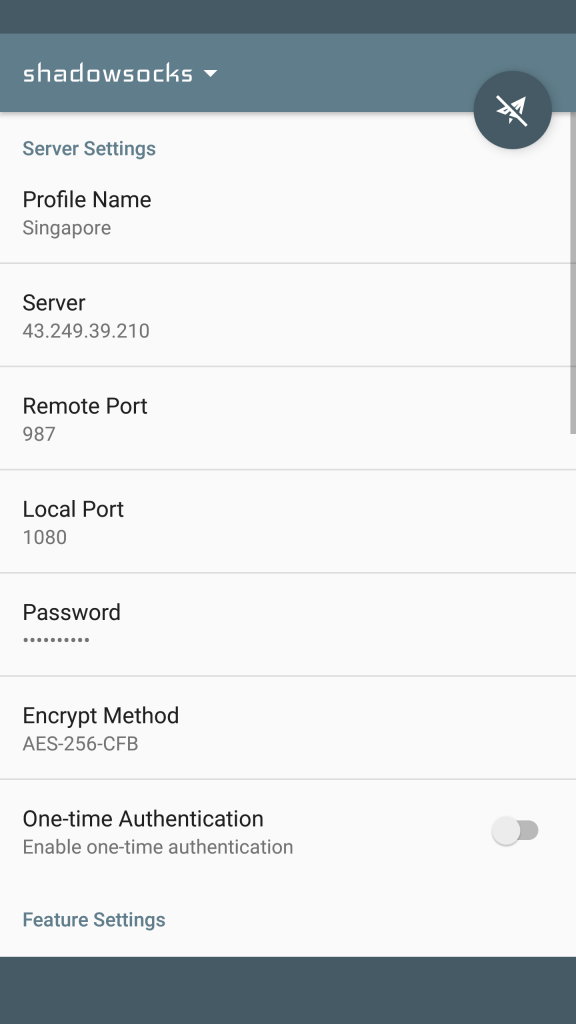
3. Start the Shadowsocks Android App
Once you have finished configuration a profile, you can go to that profile and then tap on the paper plane icon to start Shadowsocks on your Android device. You might see a Android confirmation popup asking you to confirm you really want to do that, and you should go ahead and confirm. After your app has successfully contacted to the Shadowsocks server, the paper plane icon will turn green. And you will see a VPN connection icon showing up on the top bar of your Android device’s screen.
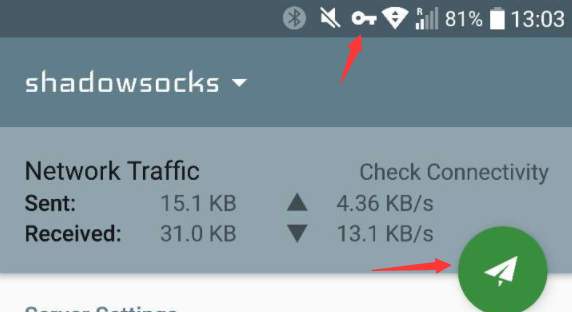
Go back to the main screen and click the big Action button.